LCD Installation
LCD installation is an easy process on the majority of modern laptops. It involves removing the front bezel (plastic frame) around the screen, dismounting the old LCD, disconnecting it from the computer and repeating the steps in the reverse order for the new LCD re-installation. It is recommended to look through our video library to find a tutorial that is similar to your laptop, or you can go to YouTube and search "LCD replacement + your laptop model number" to find a model specific tutorial.
These instructions are based on our ASUS F555l tutorial:
1. The first step is to power off the computer. This can be done via the Shutdown option in the OS, or by pressing and holding the power button. (Make sure you don't have any spinning disk operations running when doing a hard shutdown).

2. Disconnect the power cord, and if possible, remove the laptop's battery.

3. Next is the bezel removal. Various laptops will have several different methods of bezel fitment. On this laptop the bezel is mounted with screws hidden by plastic covers. Remove the plastic covers using tweezers to expose the screws.

4. Remove the two phillips screws, one in each bottom corner of the bezel.

5. Using your thumbs start separating the bezel from the screen.

6. Gently separate the top side of the bezel from the back cover. It's mounted on plastic clips underneath.

7. Continue separating the bezel around the perimeter of the screen.

8. Depending on the design of the laptop the bezel piece may be combined with the hinge cover. In this case the bezel is separate from the hinge cover.
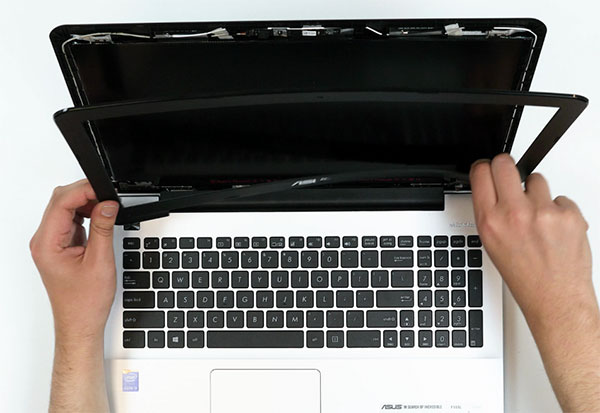
9. The LCD screen is mounted with 4 phillips screws through its mounting tabs. Remove the 4 screws to free up the LCD.

10. Make sure to remove the LCD mounting screw and not any of the hinge screws. LCD mounting tab is a great clue to which screw holds the LCD on the bottom corners.

11. Gently lower the LCD onto the keyboard to gain access to its connector.
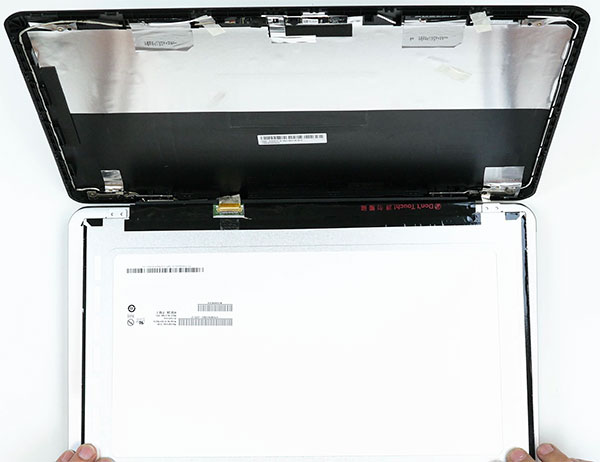
12. Peel off the clear tape securing the connection. Using both hands gently separate the video connector from the LCD. Discard the old panel.

13. To mount the new LCD place it on the keyboard and align the connectors. It is very important to keep connectors aligned to each-other when reconnecting. Slanting the connector may cause a short circuit or bend the connector pins. Make sure the video cable is not twisted upside down.
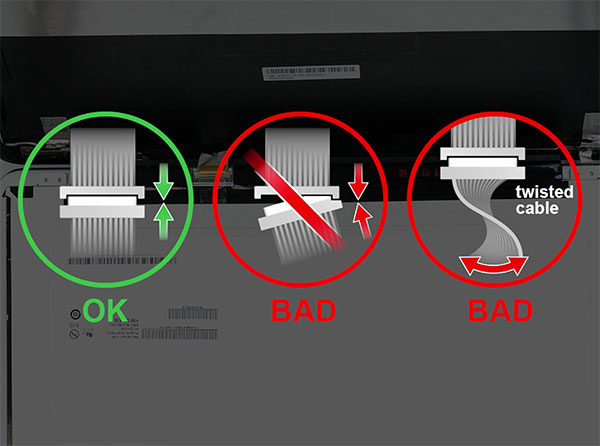
14. The new LCD can be tested as soon as it is mounted on all 4 screws.

Simply replace the bezel and two screws after that to complete the repair.
Copyright © LaptopScreen.co.uk

